Answer
Step 1: Starting a Case
- Sign into the Customer Portal using your Tableau username and password.
- On the Customer Portal home page, select Cases.
- Select the orange Get Help button.
Step 2: Search for Existing Resources
- Type your question into the search bar, and press Enter. To learn more about how to search efficiently, see this Tips and Tricks page. Please note that the option to create a case will not appear until something has been entered into the search bar.
- A list of suggested resources will be presented to you.
- Review the suggested resources from Tableau's online Help and Knowledge Base. Adjust your search questions as needed.
- If one of the suggested articles resolved your problem, click Question Answered.
- If not, you now have the option to either go to the Tableau Community Forums (you must be logged in to create an entry) to post your question or click the Create Case link on the Get Help page.
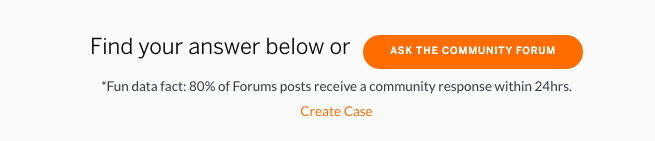
- Fun Fact: 85% of user questions on the Community, get answers within 24 hours.
Step 3: Select the Right Support Option
If you choose to proceed with the Create Case option, you will first be taken to a page where you must determine whether your case is a:
- Technical Support case - Technical help with a Tableau product
- Customer Service case - Help with account information or user access
- Customer Success case - Help with licensing and renewals
Step 4: Filling out the Support Case Form
The instructions below assume that you have chosen the Technical Support help option. After reading Tableau's privacy statement, you will be asked to fill out the Case Create form. The form is divided into two sections Case Summary and Case Details. Fields marked with an asterisk are required.
Part One: Case Summary
- Edit the Subject line as you see fit. (Your last search term will appear by default.)
- Add as much information as possible into the Description field such as how many users are impacted by the issue, how the issue is reproduced, and any troubleshooting steps you may have attempted.
- Fill out the contact information: Preferred Email, Preferred Phone and your Customer Portal Account information.
- The Case Preferred Support Region is either:
- North, Central and South America
- Europe, Middle East and Africa
- Asia Pacific
- Case Preferred Time-zone is any global zone you prefer.
- Preferred Case Language is one of our 10 main languages: English (US), English (GB), German, French, Italian, Spanish, Portuguese (Brazil), Japanese, Korean, Chinese (Simplified), Chinese (Traditional).
Part Two: Case Details
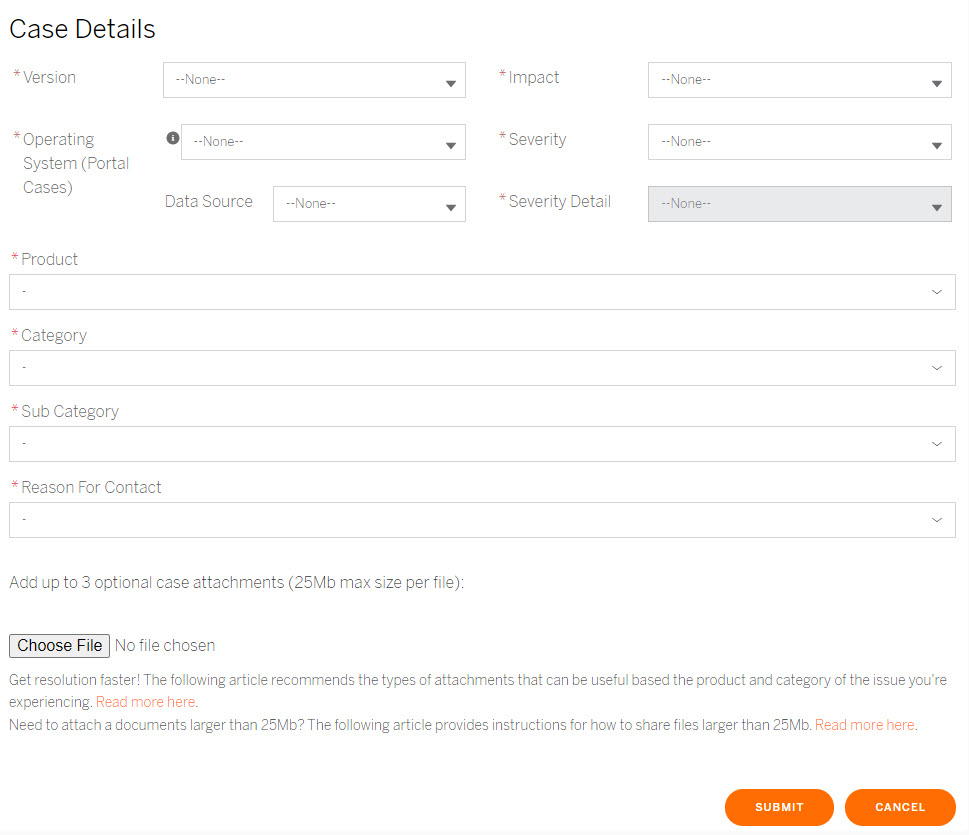
- Fill out Version number of the Tableau product that you have an issue with.
- List your Operating System.
- Describe any Data Source that may be involved.
- In the drop-down list choose the Impact the issue is having on your users.
- Under Severity choose one of the four levels of severity: Critical, Major, Minor, or Negligible.
- If you are Critically impacted, pick an additional description in the Severity Details drop-down: Cannot Install, Cannot Activate, Product Crashing, Business Impact, or Other.
- Finally, fill out the 4 fields that describe your product and the issue scenario:
- Product (for example Tableau Server)
- Category (for example Installations and Upgrades)
- Sub-category (for example Tableau Server on Linux)
- Reason for Contact (for example "Installation process keeps timing out")
- Note: When the Product is selected, the Category, Sub-category, and Reason for Contact options will be adjusted based on the selected Product.
- Upload any supporting files you may want to add to your case and click Submit.