Last Modified Date: 09 Jan 2024
Environment
- Tableau Server
Answer
To access audit data for all workbooks on the Tableau Server, ensure the following steps are completed as prerequisites:
- Enable the Repository: Ensure that the Tableau server repository is enabled to facilitate the retrieval of comprehensive audit data.
- Connect to the Tableau Server Repository: To access data from the Tableau Server repository in Tableau Desktop or Server, you may need to install the PostgreSQL driver as noted in the Tableau Online Help.
Follow the below steps:
1. Begin by creating a new workbook.2. Connect to the repository using the PostgreSQL driver.
3. Craft a custom SQL query.
4. Paste the SQL code into the designated area.
SELECT a.name as User, d.name as Event, b.name as Workbook, c.created_at as Date FROM historical_events c, historical_event_types d, hist_users a, hist_workbooks b where c.hist_workbook_id = b.id and c.hist_actor_user_id = a.id and c.historical_event_type_id=d.type_id order by b.name, d.name
5. Create a sheet and arrange dimensions and measures according to your needs. Customize the view as desired, and apply filters based on specific requirements. Refer to the below snapshot as an example.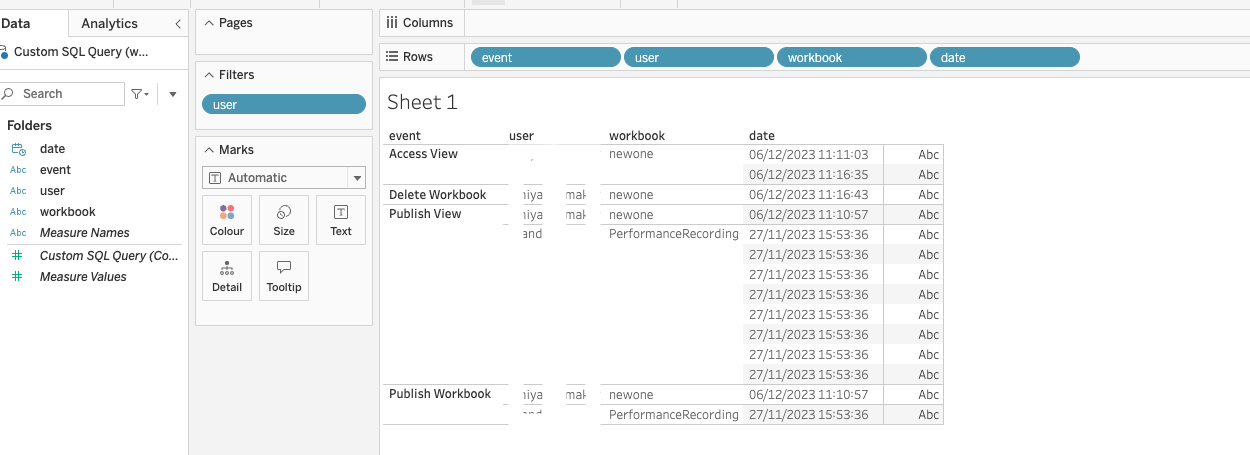
Additional Information
The data range you can visualize depends on the configuration mentioned in the Tableau Online Help.Craft impressive audit views that cater to your unique requirements by engaging our Professional Services team. They are here to provide you with custom SQL to meet your requirements.
Tableau Driver Downloads website
Thank you for providing your feedback on the effectiveness of the article.
Open new Case
Continue Searching
Knowledge Base
Community
Product Help
Training and Tutorials